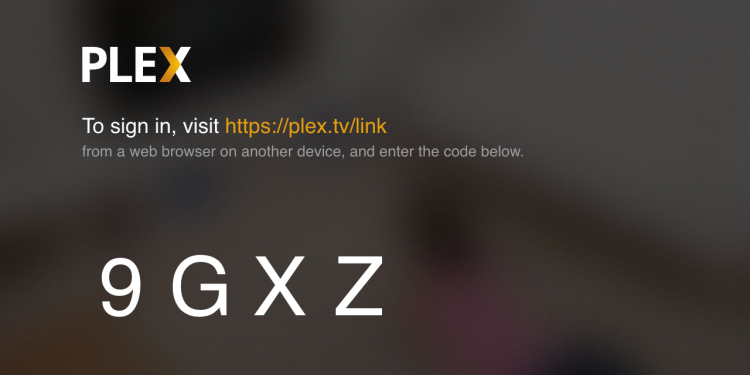Plex is a fantastic platform for organizing and streaming your personal media library, allowing you to enjoy your movies, TV shows, music, and photos on various devices. To access your Plex Media Server on a new device, you’ll often need to link it to your Plex account using a TV link code. Here’s a comprehensive guide on how to do it:
Contents
1. Initiate the Connection on Your TV
- Open the Plex App: Start by launching the Plex app on your Smart TV, streaming device (e.g., Roku, Amazon Fire TV, Apple TV), or game console.
- Choose “Sign In”: On the app’s welcome screen, you’ll usually see options to either “Sign In” or “Sign Up.” Choose “Sign In” if you already have a Plex account.
- Get Your Code: The Plex app will then display a unique 4-character alphanumeric code on your TV screen. This code is essential for linking your device.
2. Use a Separate Device to Link
- Grab Your Phone or Computer: You’ll need a separate device, such as a smartphone, tablet, or computer, with internet access and a web browser.
- Go to plex.tv link: Open a web browser on your second device and go to plex.tv/link.
- Sign In to Your Plex Account: If you’re not already signed in, enter your Plex account credentials (email address and password) on the website.
- Enter the Code: Carefully type the 4-character code displayed on your TV screen into the provided field on the plex.tv/link page. Double-check for accuracy.
- Click “Link”: Click the “Link” button to connect your device to your Plex account.
3. Confirmation and Access
- Confirmation Message: Once the code is successfully entered and linked, you should see a confirmation message on both your TV screen and the device you used for linking.
- Access Your Media: You’re now successfully linked! You should be able to access your Plex Media Server content on your TV.
Read More – follow some easy steps To get started with aka.ms/linkpc.
Why Use a TV Link Code?
- Simplified Login: Entering a short code is much easier than typing your full email address and password using a TV remote.
- Enhanced Security: This method adds an extra layer of security by requiring you to confirm the connection on a separate device.
- Multiple Devices: Code-based linking is particularly convenient for devices where typing is cumbersome, such as Smart TVs and game consoles.
Troubleshooting Tips
- Code Validity: Plex TV link codes have a limited timeframe. If the code expires, you’ll need to generate a new one on your TV.
- Network Connection: Make sure both your TV and the device you use for linking are connected to the same Wi-Fi network.
- Browser Issues: If you have problems with the linking page, try clearing your browser’s cache and cookies or using a different browser.
- Account Verification: Ensure you’re signed in to the correct Plex account on the linking page.
- Contact Support: If you continue to experience difficulties, don’t hesitate to contact Plex support for assistance.
You May Also Like – Why Activate JioCinema on Your TV Via jiocinema.com/activate.
By following these steps, you can seamlessly connect your Plex account to your TV using a link code and start enjoying your personal media library on the big screen.